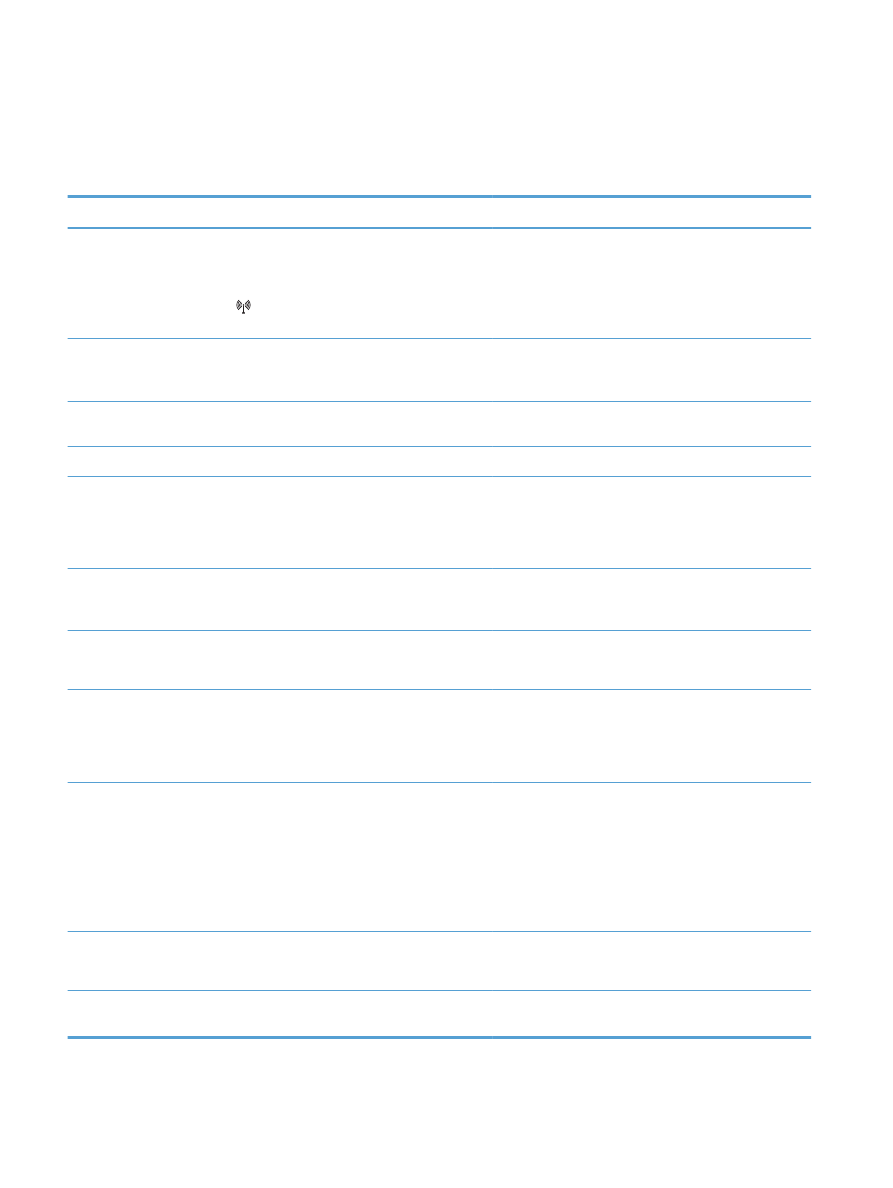
Network Setup menu
Use this menu to establish network configuration settings. Items that have asterisks (*) indicate the
factory default setting.
Menu item
Sub-menu item
Description
Wireless Menu (wireless products
only)
NOTE:
You can also access this
menu by pressing the Wireless
button on the front of the product.
Direct WiFi
Provides the product's Direct Wifi name, so you can
access it from other wireless devices that support the Wi-Fi
Direct protocol.
WPS Setup
If your wireless router supports this feature, use this method
to set up the product on a wireless network. This is the
simplest method.
Network Test
Tests the wireless network and prints a report with the
results.
Wireless Off/On
Enable or disable the wireless network feature.
TCP IP Config
Automatic*
Manual
Select the Automatic option to automatically configure
all the TCP/IP settings.
Select the Manual option to manually configure the IP
address, subnet mask, and default gateway.
Auto Crossover
On*
Off
Enables or disables the use of a standard 10/100
network cable when the product is directly connected to a
computer.
Network Services
IPv4
IPv6
Enable or disable the IPv4 and IPv6 protocols. By default,
each protocol is enabled.
Show IP Address
No
Yes*
No: The product IP address will not appear on the control
panel display.
Yes: The product IP address will appear on the control
panel display.
Link Speed
Automatic*
10T Full
10T Half
100TX Full
100TX Half
Sets the link speed manually if needed.
After setting the link speed, the product automatically
restarts.
HTTPS Enforced
No*
Yes
Sets the product so it communicates only with Web sites
that use hypertext transfer protocol secure (HTTPS).
Restore Defaults
Restores the network configuration settings to the default
values.
18
Chapter 2 Control panel menus
ENWW