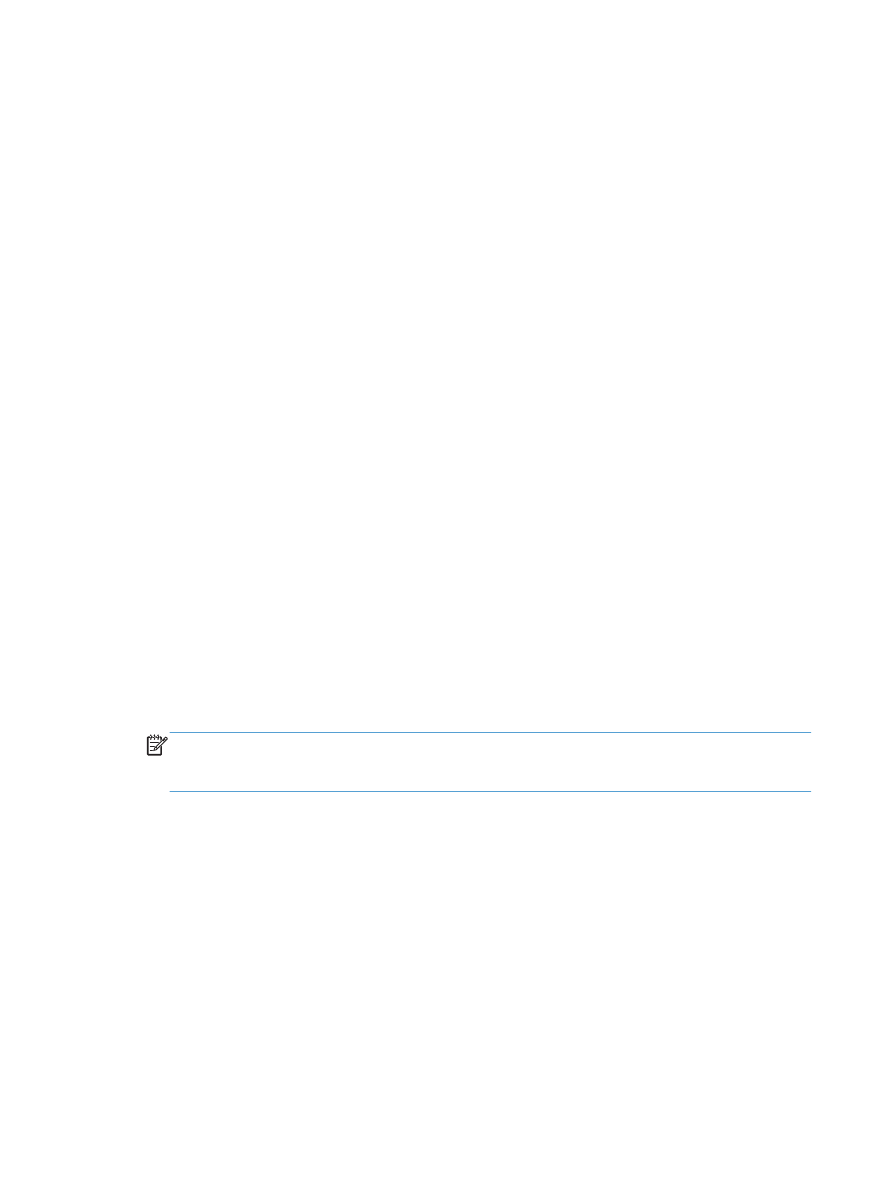
Print a cleaning page
Print a cleaning page to remove dust and excess toner from the paper path if you are having any of the
following problems:
●
Specks of toner are on the printed pages.
●
Toner is smearing on the printed pages.
●
Repeated marks occur on the printed pages.
Use the following procedure to print a cleaning page.
1.
At the control panel, press the
OK
button to open the menus.
2.
Open the following menus:
●
Service
●
Cleaning Page
3.
Load plain paper in Tray 1, and then press the
OK
button to start the cleaning process. Wait until
the process is complete. Discard the page that prints.
NOTE:
For models that do not have an automatic duplexer, the product prints the first side and
then prompts you to remove the page from the output bin and reload it in Tray 1, keeping the
same orientation.