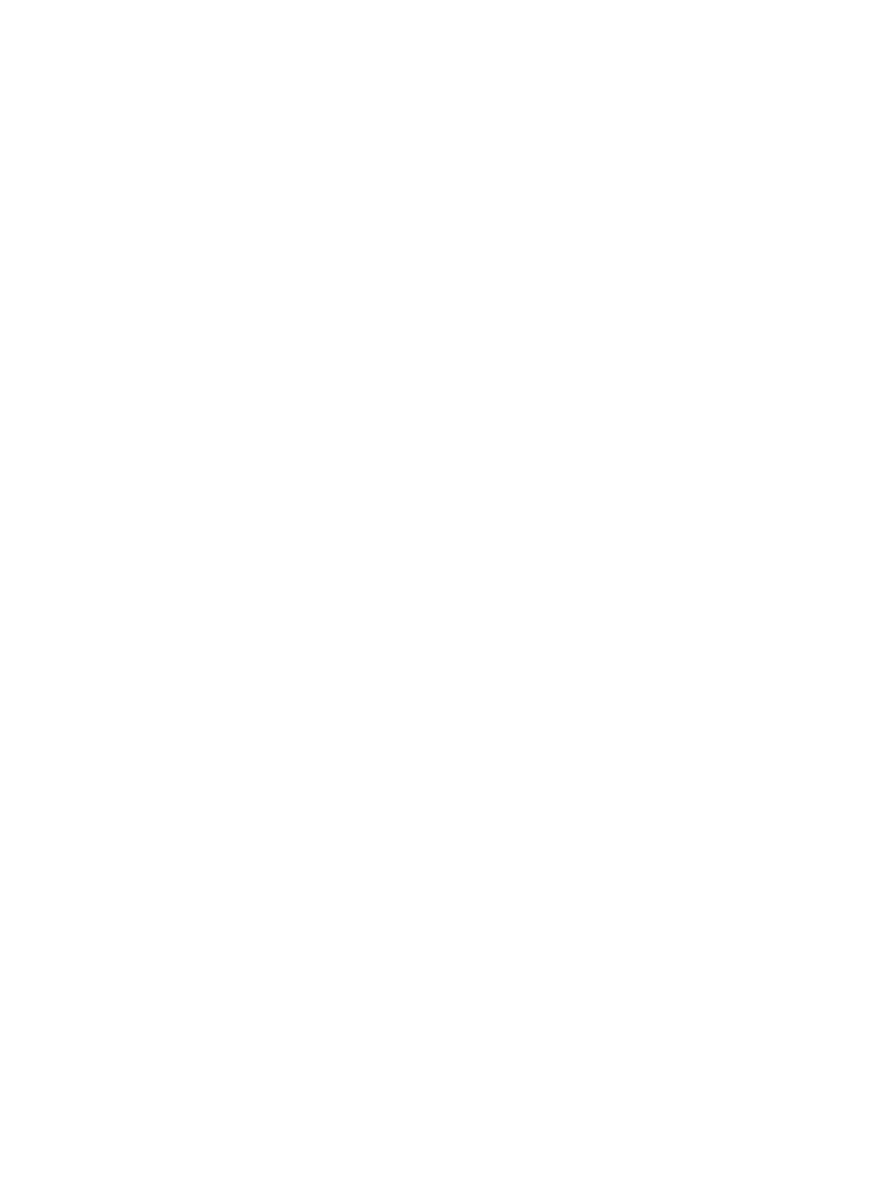
Solve general problems checklist
1.
Make sure that the product is set up correctly.
a. Press the power button to turn on the product or to deactivate the Auto-Off mode.
b. Check the power-cable connections.
c.
Make sure that the line voltage is correct for the product power configuration. (See the label
that is on the back of the product for voltage requirements.) If you are using a power strip
and its voltage is not within specifications, plug the product directly into the wall. If it is
already plugged into the wall, try a different outlet.
d. If none of these measures restores power, contact HP Customer Care.
2.
Check the cabling.
a. Check the cable connection between the product and the computer. Make sure that the
connection is secure.
b. Make sure that the cable itself is not faulty by using a different cable, if possible.
c.
Check the network connection (network models only): Make sure the network light is lit. The
network light is next to the network port on the back of the product.
If the product remains unable to connect to the network, uninstall and then reinstall the
product. If the error persists, contact a network administrator.
3.
Check to see if any messages appear on the control panel.
4.
Make sure that the paper that you are using meets specifications.
5.
Make sure that the paper is loaded correctly in the input tray.
6.
Make sure that the product software is installed correctly.
7.
Verify that you have installed the printer driver for this product, and that you are selecting this
product from the list of available printers.
8.
Print a configuration page.
a. If the page does not print, verify that the input tray contains paper and that the paper is
properly loaded.
b. Make sure that the print cartridges are installed correctly.
ENWW
Solve general problems checklist
135
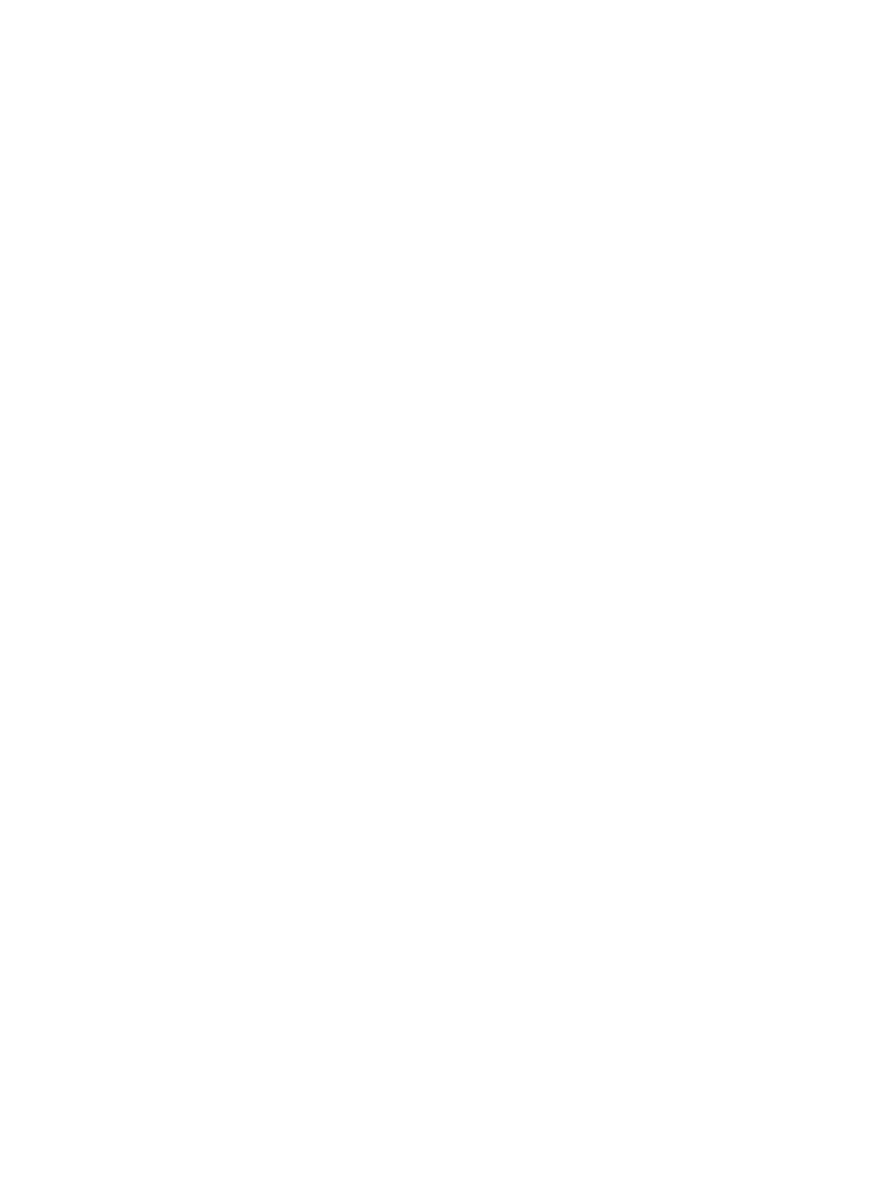
c.
If the page jams in the product, clear the jam.
d. If the print quality is unacceptable, complete the following steps:
●
Verify that the print settings are correct for the paper that you are using.
●
Solve print-quality problems.
9.
Print a small document from a different program that has worked in the past. If this solution works,
then the problem is with the program you are using. If this solution does not work (the document
does not print), complete these steps:
a. Try printing the job from another computer that has the product software installed.
b. Check the cable connection. Direct the product to the correct port, or reinstall the software,
selecting the connection type that you are using.