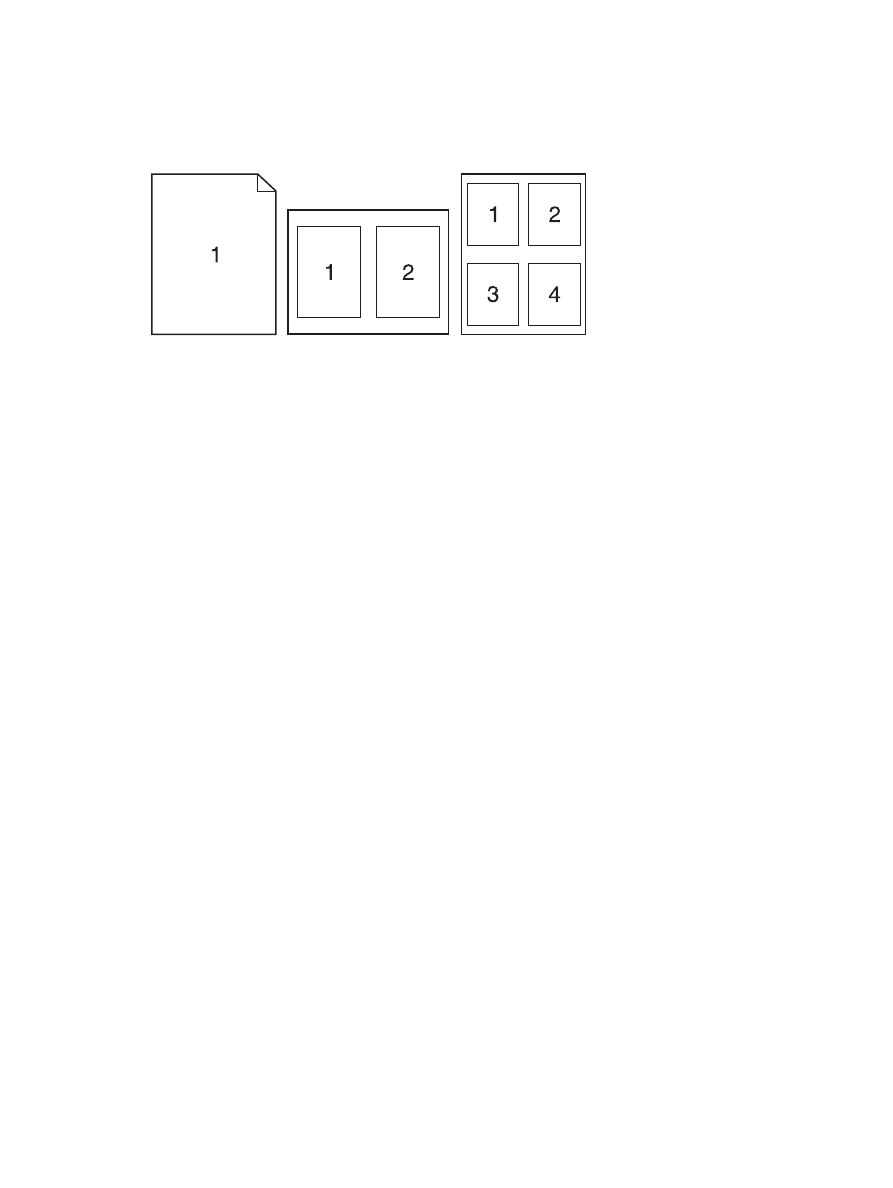
Print on both sides of the page (duplex printing) with Mac
Use automatic duplex printing
1.
Insert enough paper into one of the trays to accommodate the print job.
2.
On the File menu, click the Print option.
3.
Open the Layout menu.
4.
From the Two-Sided menu, select a binding option.
Print on both sides manually
1.
Insert enough paper into one of the trays to accommodate the print job.
2.
On the File menu, click the Print option.
3.
Open the Finishing menu, and click the Manual Duplex tab or open the Manual Duplex
menu.
4.
Click the Manual Duplex box, and select a binding option.
5.
Click the Print button. Follow the instructions in the pop-up window that appears on the computer
screen before replacing the output stack in Tray 1 for printing the second half.
36
Chapter 4 Use the product with Mac
ENWW
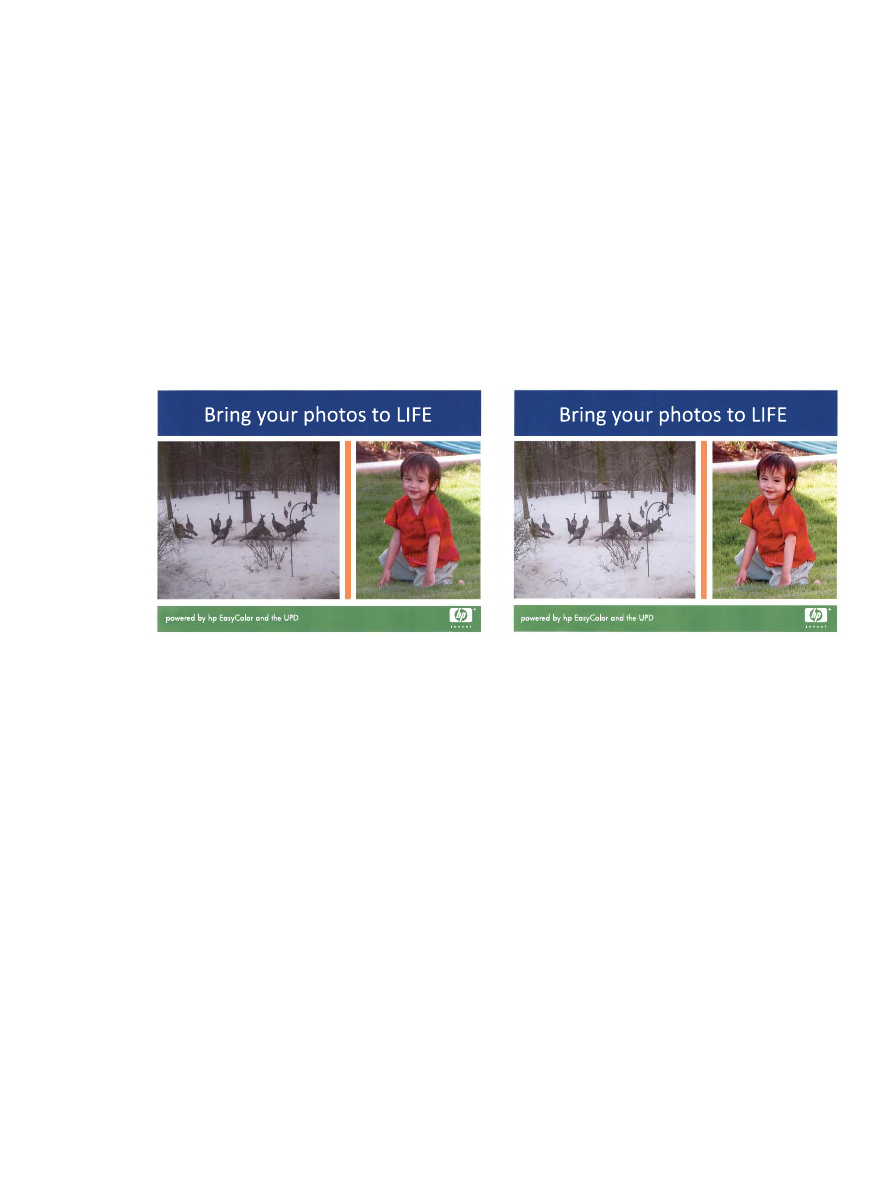
6.
Go to the product, and remove any blank paper that is in Tray 1.
7.
Insert the printed stack face-up with the bottom edge feeding into the printer first in Tray 1. You
must print the second side from Tray 1.
8.
If prompted, press the appropriate control-panel button to continue.