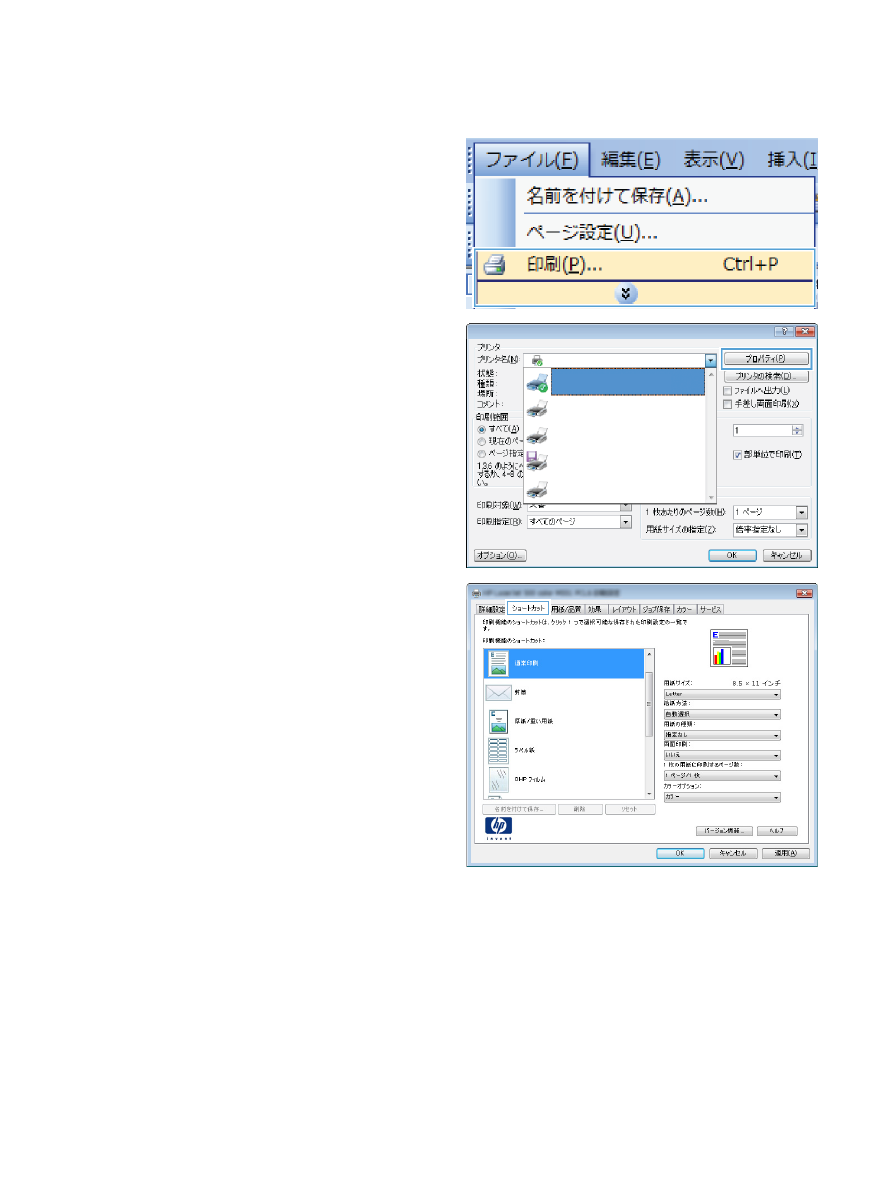
印刷機能のショートカットの作成
1.
ソフトウェア プログラムの [ファイル] メ
ニューで、[印刷] をクリックします。
2.
プリンタを選択し、[プロパティ] または [ユ
ーザー設定] をクリックします。
3.
[印刷機能のショートカット] タブをクリッ
クします。
94
第
8 章 印刷タスク
JAWW
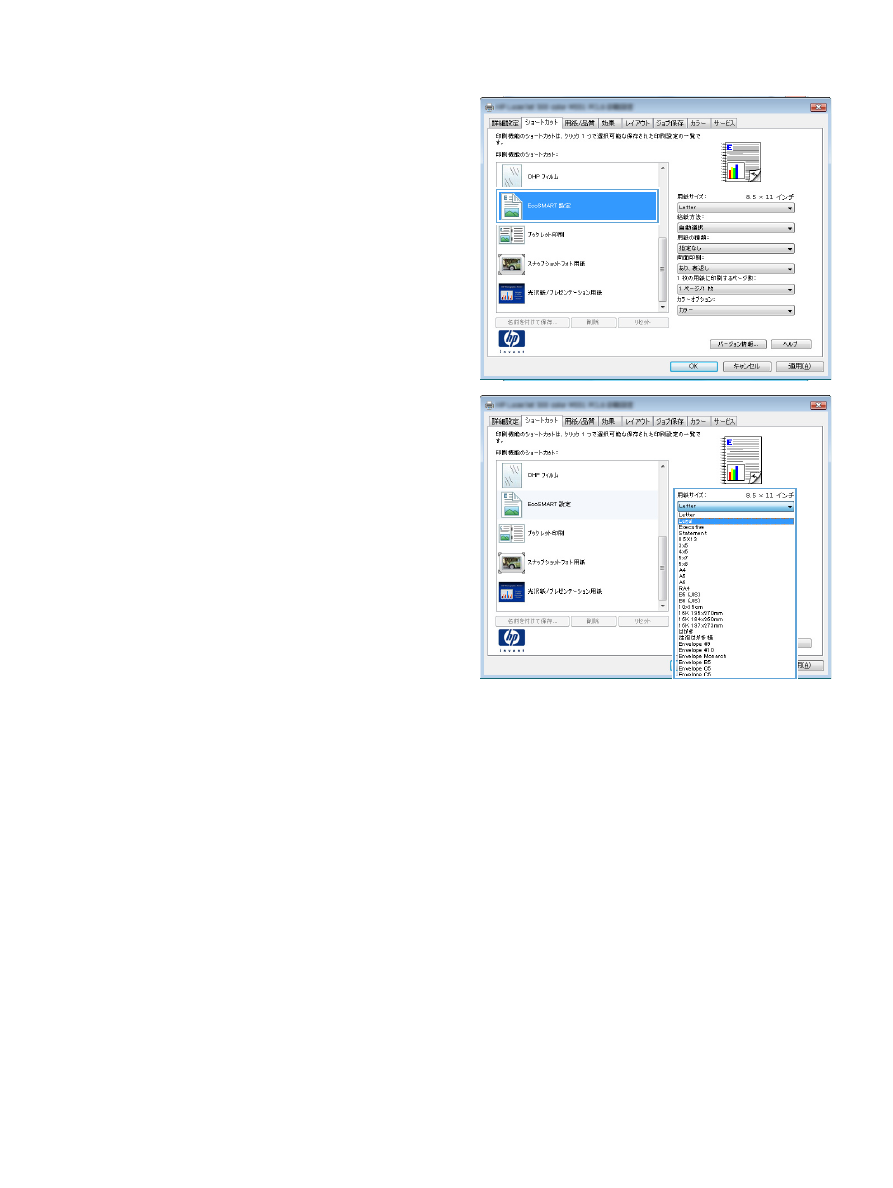
4.
既存のショートカットを基準として選択しま
す。
注記:
ショートカットは、必ず画面の右側
の設定を調整する前に選択してください。設
定を調整してからショートカットを選択する
と、調整内容はすべて失われます。
5.
新しいショートカットの印刷オプションを選
択します。
JAWW
Windows での基本的な印刷タスク
95
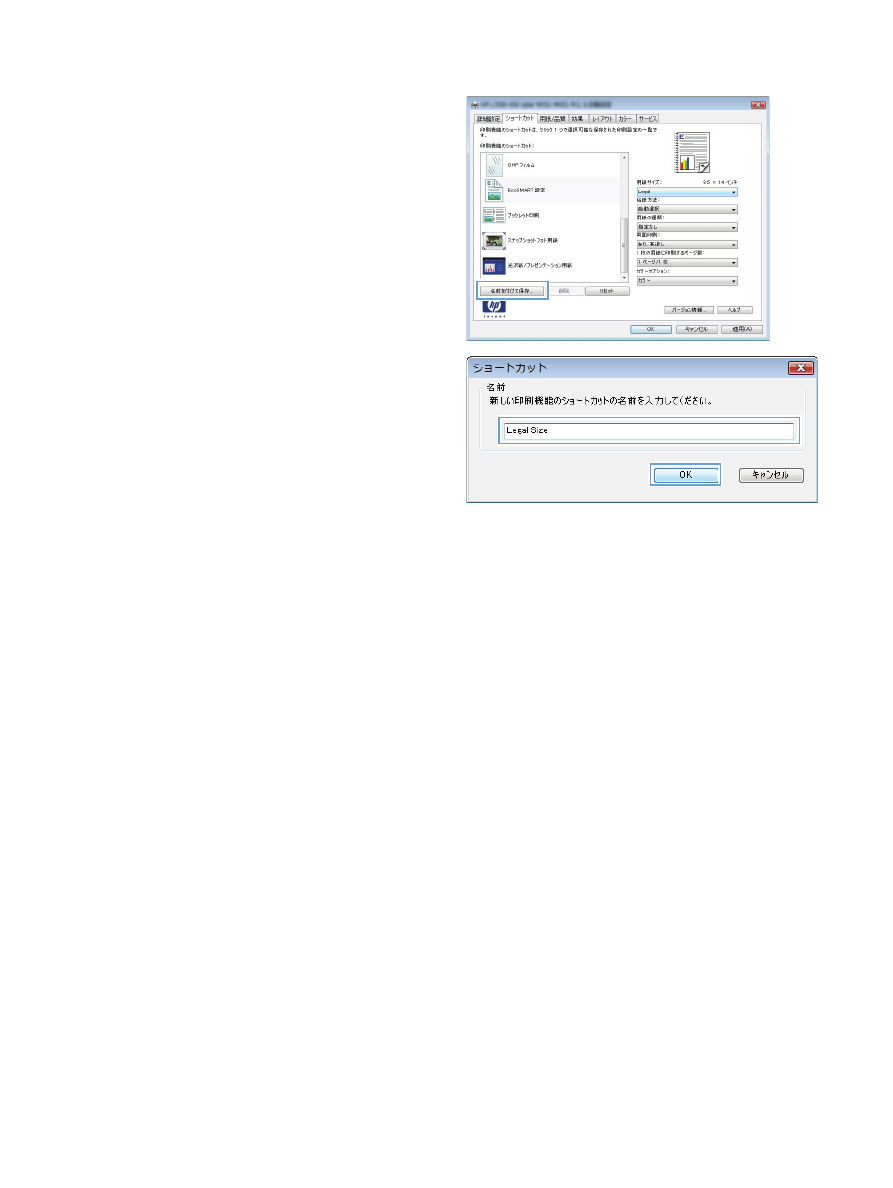
6.
[名前を付けて保存] ボタンをクリックしま
す。
7.
ショートカットの名前を入力して、[
OK] ボ
タンをクリックします。